Recently, I had to modify my network in my home lab. This required me to change the IP address on my vCenter. The operation seems simple – from the ESXi, log in to the root account on the vCenter Server Appliance through the console. However, having already configured vCenter with added clusters, ESXi hosts, etc., this operation may not be allowed, and this is the error I encountered when attempting to change the IP address.
Setting ip/ipv6 configuration failed: ('IP configuration not allowed',)In this article, I would like to show you how to change the IP address on your vCenter Server Appliance if you encounter this error.

Fix
1. From ESXi web interface, open console of the vCenter Server Appliance VM.
Being on VCSA console, hit Alt+F1. Login with root credentials and then type shell.

2. Type the following command and hit Enter.
/opt/vmware/share/vami/vami_config_net

3. As you can see, there are few options to choose. If you want to change the IP address of your vCenter Server Appliance, go for option 6 and hit Enter.
Choose options which best suits you needs. In my case, I just wanted to set new static IPv4 for my VCSA, without using DHCP.
Hit Enter after every response until you see Reconfiguring eth0..

4. After setting new IP of your VCSA, you may want to configure also the Default Gateway.
If yes, then go for option 2 and hit Enter.
Choose the network interface and hit Enter. Then, type your Default Gateway IP and hit Enter again.

5. To confirm that everything has been set up correctly, you can go for option 0 to Show Current Configuration.

And that’s it. Hit Ctrl+C to exit and you have changed the IP on your VCSA. Reboot is not required.

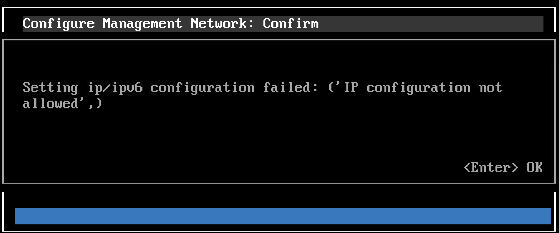

Leave a comment